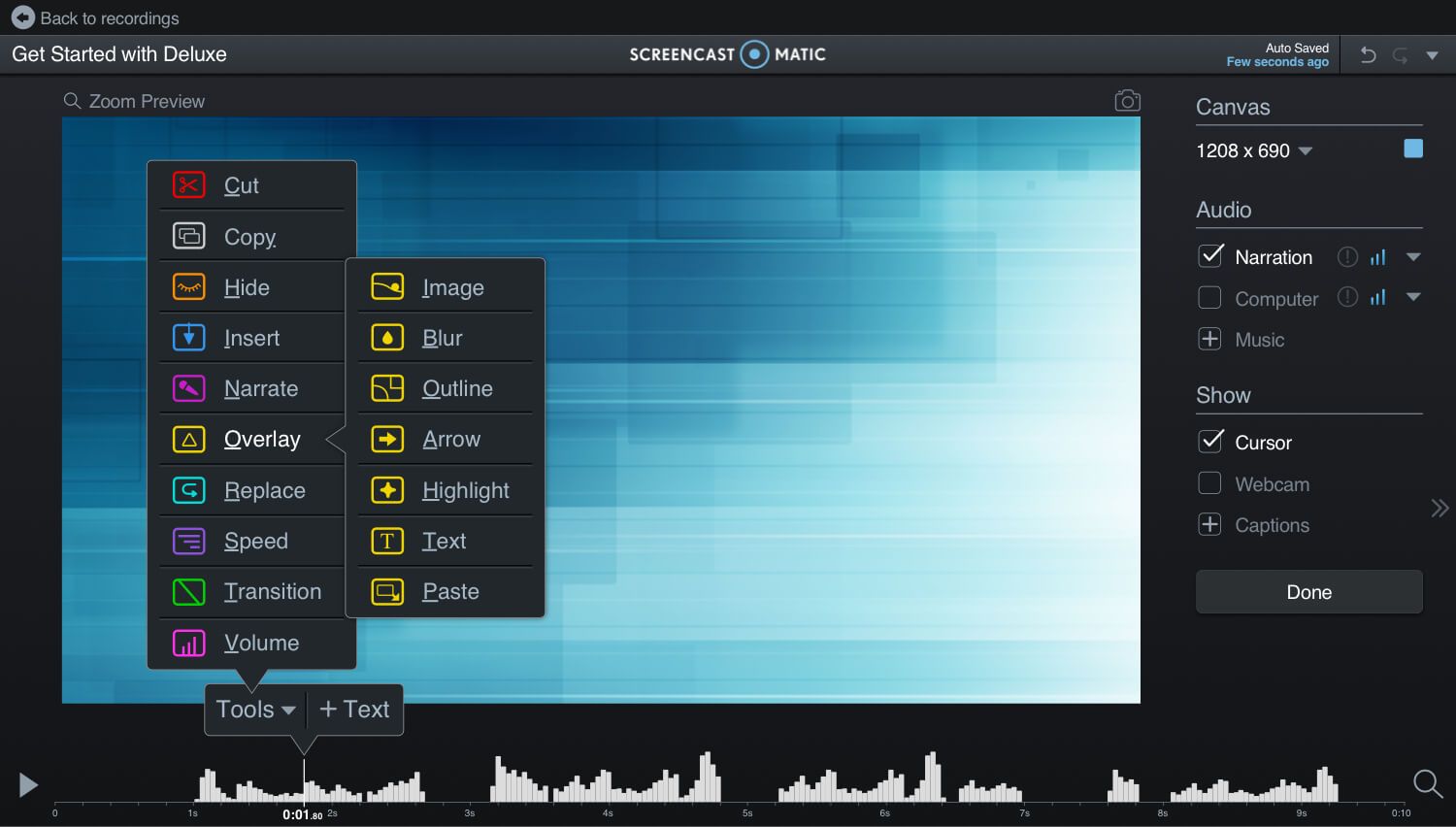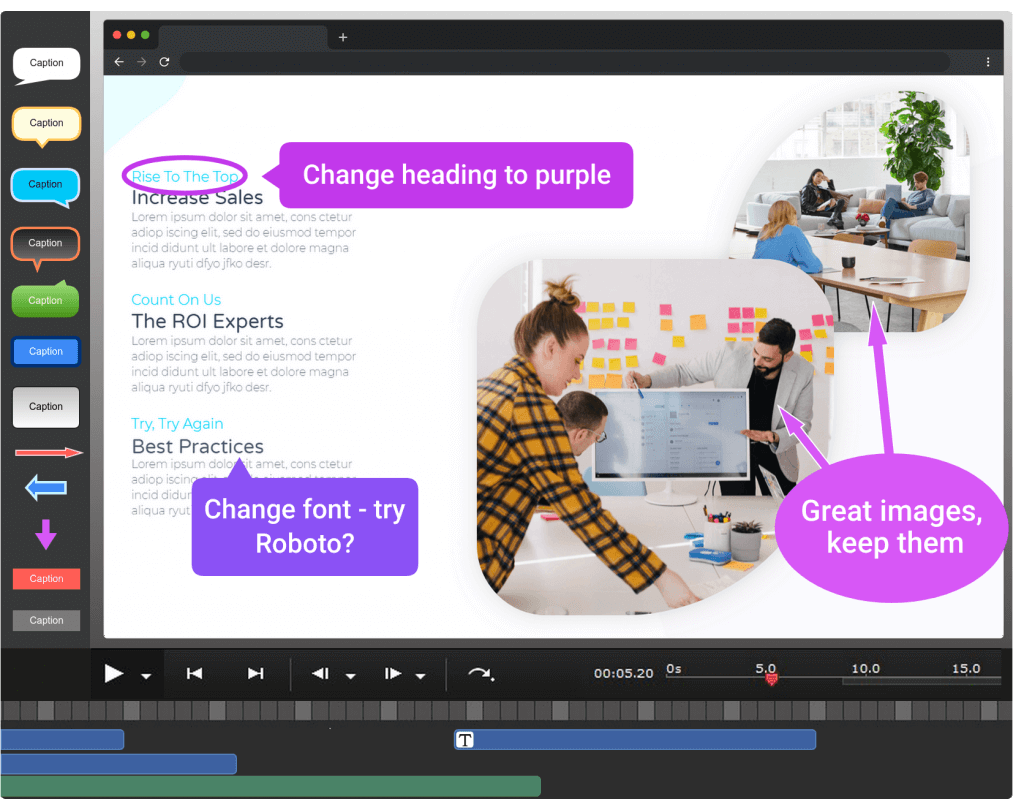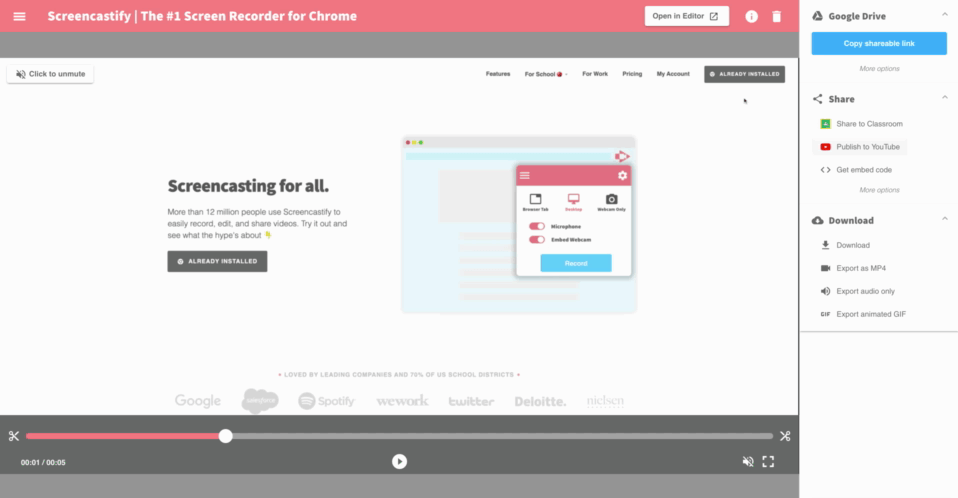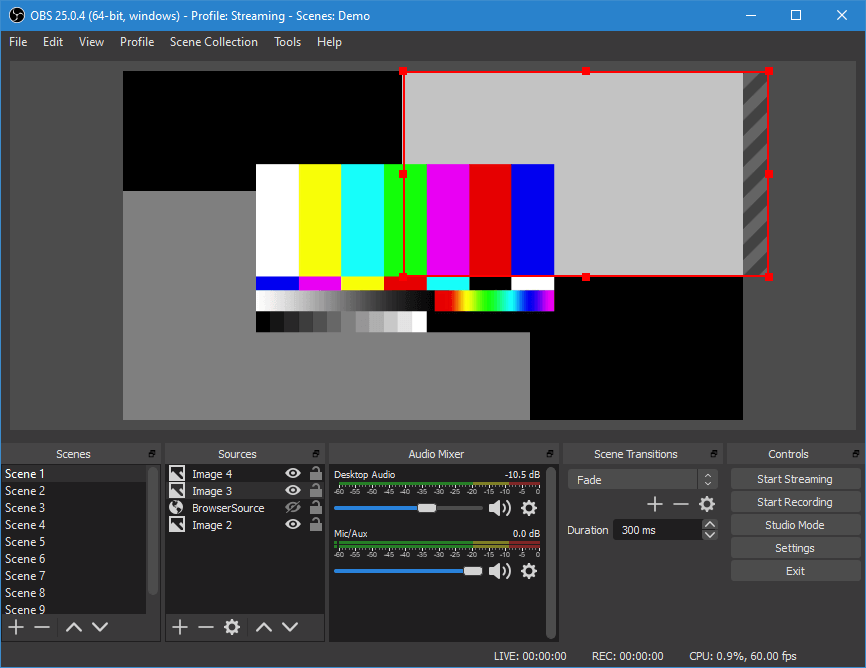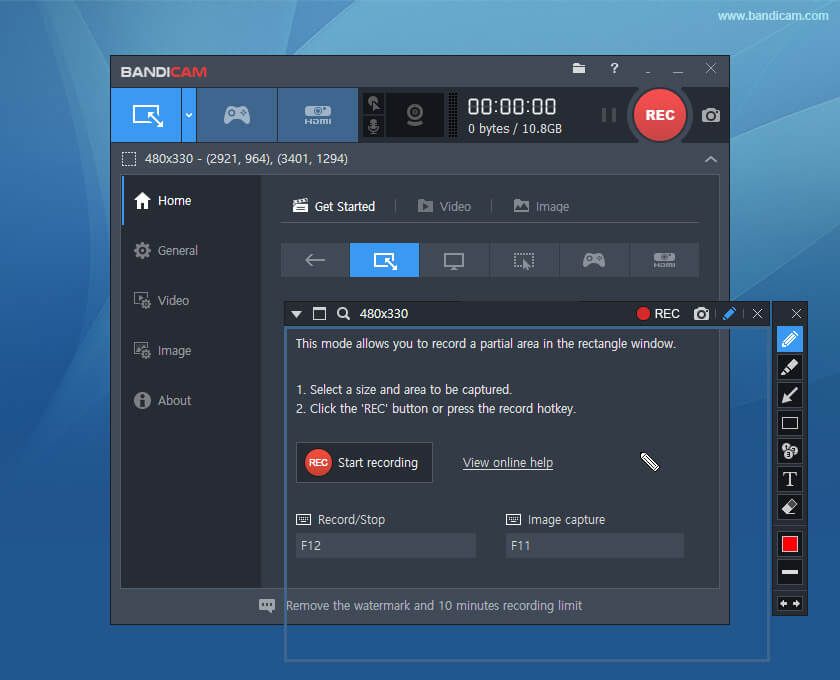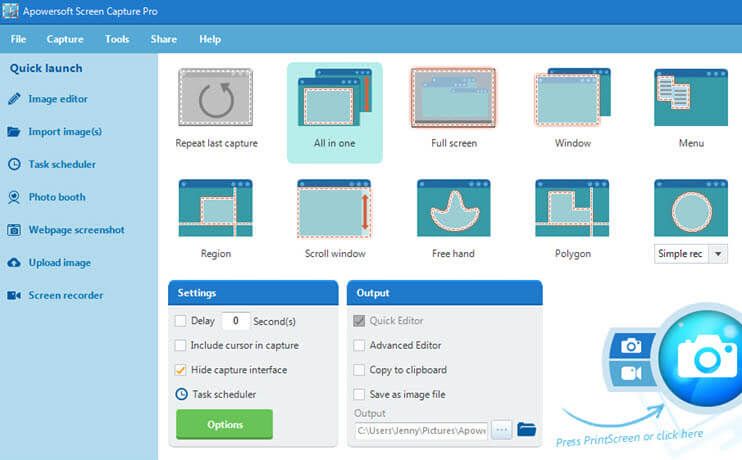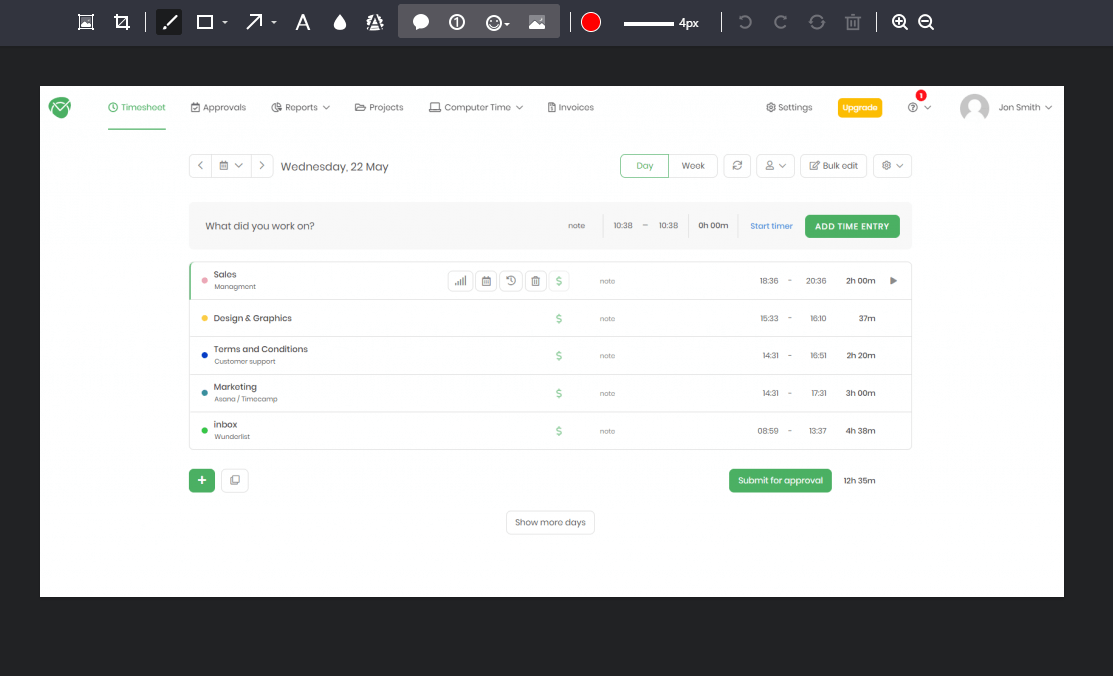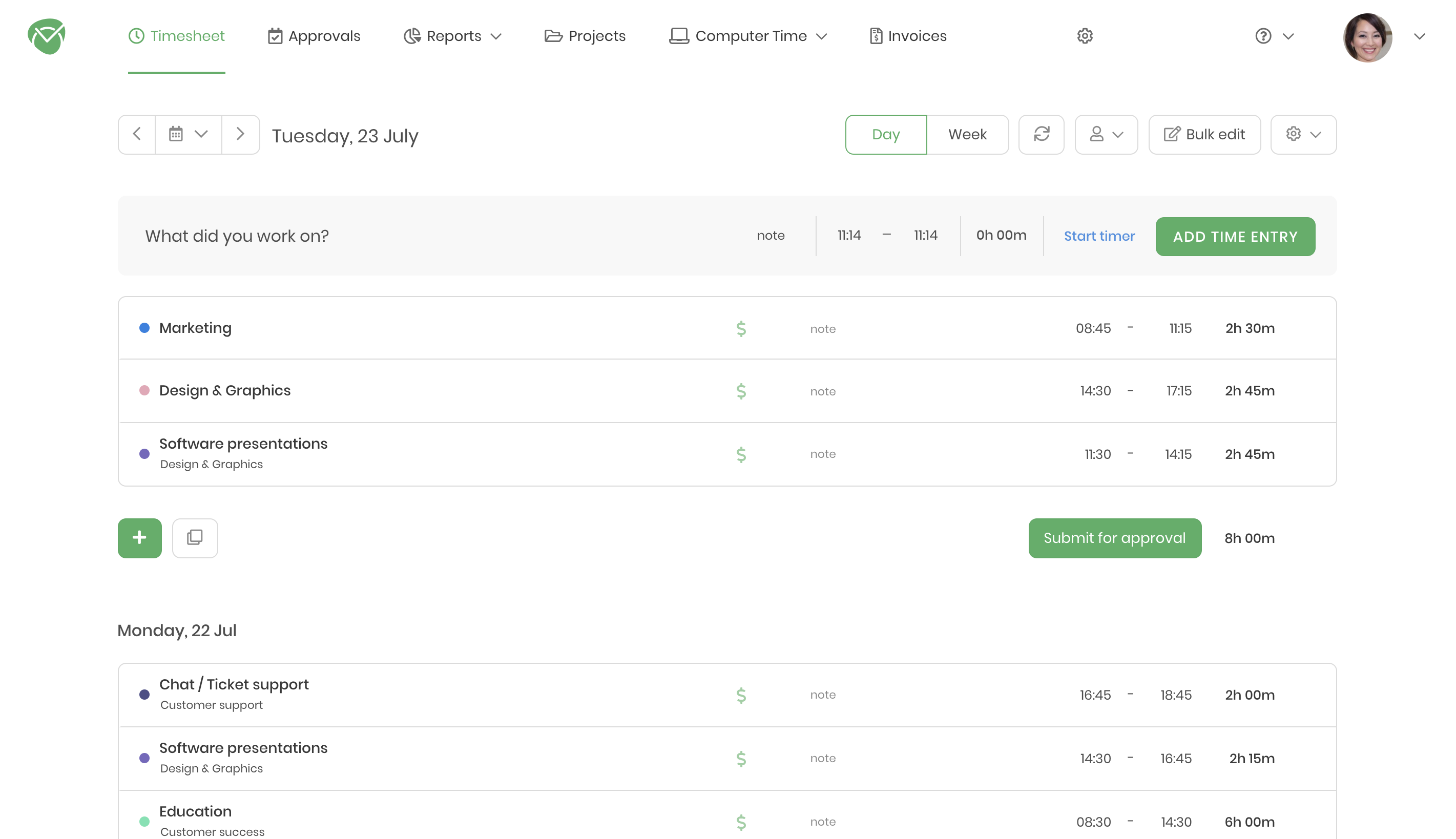Capture Your Work With The Best Screen Recording Software!
-
Kate Borucka
- 2020-06-12
- 9 min read
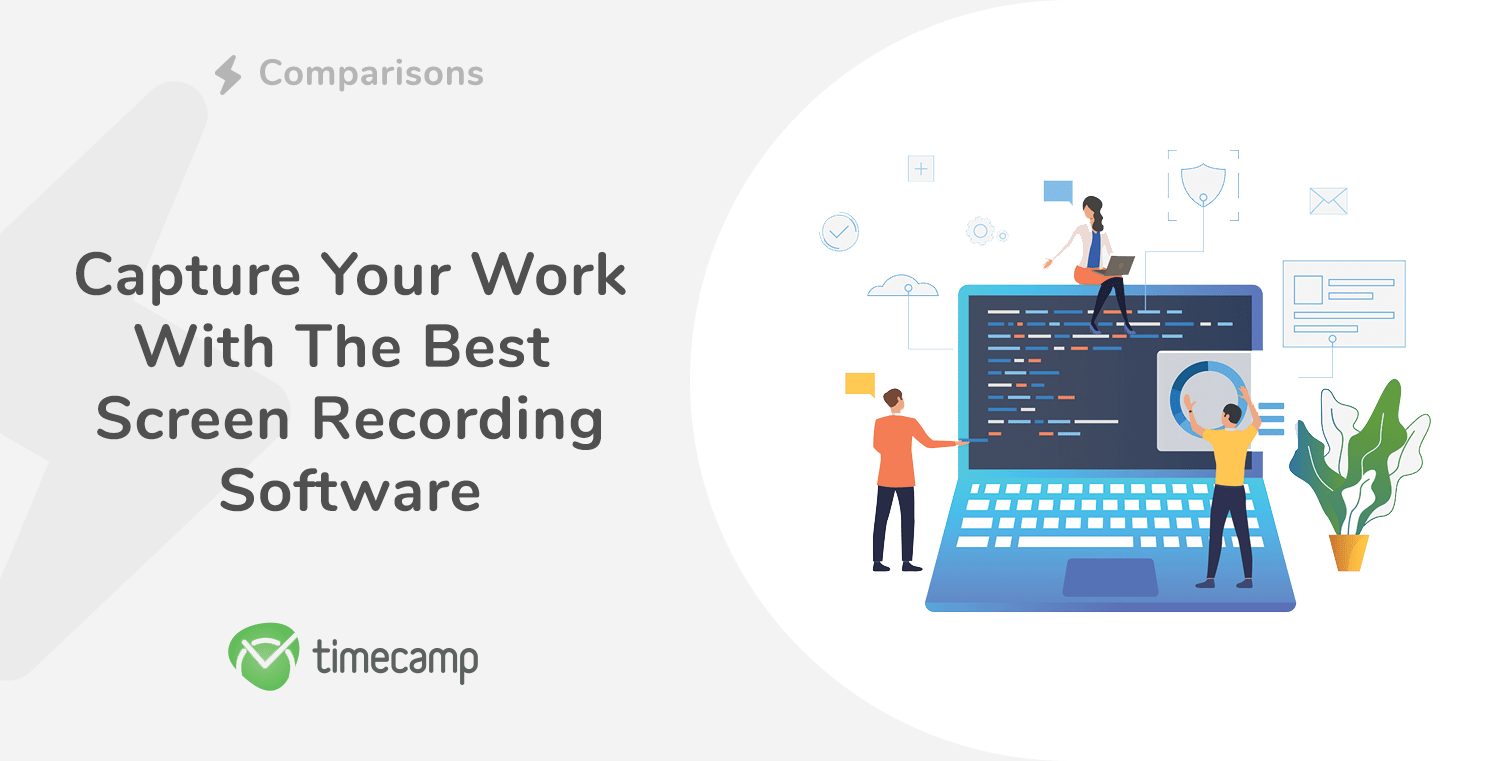
When you don’t have the words, screen recording software will do the job! Using special tools to capture computer screen can help in communication and collaboration between teammates, clients, and stakeholders.
By recording the screen, it’s easier to present ideas, describe problems, and share important information in an actionable view. As they say, actions speak louder than words 😉 And with the free screen recorders, you can create training videos, e-learning, conferences or product demos for free.
If you’re looking for an app to flexibly and intuitively record screen, we’ve gathered a list of the best tools. They’re all praised for ease of use, a wide range of useful features, and overall user experience.
Here are the best screen recording software for professionals and amateurs!
1. Screencast-O-Matic
Best for video editing and management
Screencast-O-Matic is a screen recording and video editing software for everyone from individuals to developers, teachers, small and medium-sized teams, to friends and families. It’s an all-encompassing solution that lets you do with your screen whatever you want.
The free version includes the screen recorder with which you can capture any area of your screen and add audio narration or video from webcam. The mobile app allows you to quickly capture your phone screen on the go, add a Facecam, trim, crop the video, and adjust its speed. Another free element is the screenshot taker. This one not only lets you make screenshots but also capture a specific area with the snipping tool, edit screens with text, images, annotations, or blur unwanted part.
For more advanced features such as video editing, music library, stock images, and videos library to enhance your recordings, backgrounds, customizable typography, or video management, you will have to upgrade.
Screencast-O-Matic is available on Windows, Mac and iOS, Android, and Chromebook so you can use it on every device. It’s the best screen recording software for those who look for a full-featured screen recorder that offers complete screen capturing and management solution.
Pricing:
- Solo plans start from $1.65 per month (billed annually)
- Team plans start from $9.50 per month
2. FlashBack Express Recorder
Best free screen recorder with lightweight features
FlashBack Express Recorder is one of the most popular and best free screen recorders. It’s not complicated, doesn’t have any overwhelming functionalities, but as for a free video recorder, it’s a really powerful tool.
With FlashBack, you can record any type of video, video conversation, capture desktop, window, and anything else you need. You can record the full screen, window or its region, as well as a webcam, and transform it into a high-quality video. Record screen, sounds, webcam, and multiple monitors. There’s also a possibility to save a screenshot in the jpg or png format, crop your video, or zoom in on the mouse. FlashBack highlights your mouse so people can watch its moves.
The free version doesn’t go with editing but when it comes to the time of recording, you are limited only by the free space on your drive. With the Pro version, you can edit frames, add and edit sound, add images, and advanced effects. It also allows you to export your files to all major formats, including the handy heic to jpg converter software for converting those pesky HEIC images from your iPhone.
To see how FlashBack Express works, make sure to watch a short tutorial made by Mark Lindsay, a woodworker, an amateur guitar maker, and YouTube content creator, in which he shows in a friendly and straightforward way how to use the free screen recorder.
Pricing:
- Free without enhanced video editing
- FlashBack Pro – pricing starts at €44 for 1 license
3. Camtasia
Best recording of screen with rich editing features
Camtasia is another popular screen recording software. It’s suitable for recording screen for tutorials, product demos, training videos, and interactive webinars.
It allows you to quickly and easily capture computer screen and add effects with just a few clicks thanks to the drag-and-drop functionality. You can record software, website, bring in your files, add callouts, animations, intro, music, and customize the video with other elements. And the built-in cursor effects enable the audience to follow your movements.
Camtasia includes effective editing tools such as titles, callouts, annotations, interactive elements like quizzes, transitions for a smooth flow of the video. In customizable assets, you can find templates, themes, frames, outros and intros, motion graphics, motion backgrounds, photos, icons, music and sound effects – in a word, everything you need to create a captivating video.
It has a lot of useful elements, however, it all comes with quite a high price.
Pricing:
- Free trial available
- Individual – €269.05, one-time fee; install on 2 machines per user, compatible with Windows and Mac
- Business – pricing starts at €269.05; one-time fee; install on 2 machines per user; compatible with Windows and Mac
- Education – pricing starts at €182.60; one-time fee; install on 2 machines per user; compatible with Windows and Mac
- Government and Non-Profit – pricing starts at €242.00; one-time fee; install on 2 machines per user; compatible with Windows and Mac
4. Screencastify
Best for recording simple sessions, webinars, and tutorials
Screencastify is a free Chrome extension for screen capture and on screen recording, with editing features. It’s an intuitive and easy-to-use software.
It allows you to capture a tab, the full screen, or webcam; embed your webcam anywhere in your recording; add narration; record offline. The highlighting tools (mouse spotlights, drawing pen tool) keep your audience focused during the video. And the sharing feature gives you the possibility to quickly upload your content to YouTube, save it automatically to Google Drive and share it with the link to it, as well as export your presentations as an mp4, gif, or mp3.
The editing features and video editor help you adjust your recording so you can better describe problems and present ideas.
Pricing:
- In the free version, you can record up to 5 minutes per video, with all recording features included
- Unlimited – $49 per person per year
- Discounts are available for the educational sector
5. OBS Studio
Best screen recording software for live streaming
OBS – Open Broadcaster Software is a free and open-source software for video recording and live streaming available to download for Windows, Mac, and Linux.
The software allows you to capture and mix high-performance real-time video and audio. You can record images, text, browser windows, cards, webcams, and anything else you want.
You can arrange an unlimited number of scenes and switch between them via custom transitions. An audio mixer lets you adjust the sound to improve your recording. You can manage content with configuration options and adjust recording with settings, and rearrange the layout for flexibility.
The API makes it possible to add plugins and scripts for more personal customization.
OBS Studio is a powerful screen recording software with a video editor that offers many useful functionalities. And it’s all free!
Pricing: Free
6. Bandicam
Best for recording screen of external devices
Bandicam is a screen recording software, video capture, and screen capture tool for Windows. With the app, you can record any type of video, capture a full screen, or part of it in a high-quality.
Bandicam lets you save a scene in a video or part of the screen, create a video tutorial by recording how you work on the computer, record your gameplay, record the screen of external equipment – webcams, consoles, your phone. In a word- record anything you need.
You can customize your video by adding boxes, arrows, texts while recording, add mouse click effects, or add webcam overlay, and mix your voice.
There’s also an option to auto-start recording at the desired time, or upload video recording directly to YouTube.
Bandicut video editor is also available. It allows you to cut, trim, join, or split files and videos to be more flexible with your recording.
Pricing:
- The free version is limited to 10 minutes of recording
- Pricing starts at $39 for 1-PC license; it’s a one-time purchase
7. Apowersoft
Best screen recording tool to combine different products
Apowersoft offers numerous products and you can either buy them individually or as a bundle—Apowersoft Unlimited. The latter has all the tools necessary for a good screen recorder.
It lets you capture the screen in any form and has video editing features that allow you to customize your material. You can also record the screen of your phone, convert a file, or set up a time for which you want the screen recorder to take a snapshot, and capture the long webpages, not just the part visible on your screen.
The rich features enable you to apply filters, add effects, make as many edits as you need, use available templates, and share it in any form. And you can easily manage all your video files in one place.
Pricing:
- Pricing starts at $12.95
- $859.95 for all tools
8. Awesome Screenshot
Best for quick screen capture
Awesome Screenshot is a minimalistic screen recorder available as an extension for Chrome. You can use it to quickly and easily record a video or capture your screen.
The free version allows you to take a screenshot – capture a visible part of the page, capture after a countdown, capture selected area, an entire page, a desktop, or select a local image. Then you can quickly resize it, crop, use a pen, add an ellipse or rectangle and arrows to mark something specific, but you can also blur part of the image, and highlight a text.
As for video recording, Awesome Screenshot free screen recorder allows for 5 minutes of free local video recording and 20 free cloud video access.
For more editing functionalities, you need to upgrade to a paid plan. Pricing starts from $2 per month and varies depending on whether you need to use the software individually or with your team. Then, you have unlimited screenshot capture features, all advanced tools, and integration with Google Drive, Dropbox, and Box.
It’s a cheap solution for individuals and for teams.
Pricing:
- Free with limited functionalities
- Basic – $2 per month for 1 user only
- Professional – $6 per month for 1 user only
- Team – $ 20 per month for 5 users
9. Movavi Screen Recorder
Best for Versatile Screen Recording
Movavi Screen Recorder is a super cool tool that’s perfect for all kinds of people. Whether you’re just starting your own business, freelancing, running a big company, or just need it for personal use, this software has got your back. It works great on any device, whether it’s a Windows or a Mac.
Now, the best part about Movavi Screen Recorder is how it can record sound really well. It’s got this neat trick where you can choose to include different sources for your sound. It’s especially wonderful for folks who make vlogs or host online webinars. You can record with your webcam and tweak the camera settings to get the video just right. Pairing this software with other tools from Movavi allows you to make your own movie in the matter of minutes!
Another handy thing is that you can draw freehand on your videos and pictures. This is really handy if you’re making educational stuff or need to explain things in your presentation. Plus, you can plan your recordings ahead of time, which is super helpful for scheduling things like lectures.
Pricing:
- $42.95 for a personal annual subscription.
10. Scribe
Scribe is an AI-powered tool that turns any process into a visual guide.
The browser extension and desktop app free you from constant video recording fatigue. Picture this: you’re making a video to send to your team. Halfway through, you make a mistake. So you start again. Afterward, you still have to make cuts, and edits and try to remove the disturbing background noise.
Scribe instantly documents your screen recording in a step-by-step guide, complete with text, links, and screenshots. No voice-overs, captions, or extra effort are required! All you have to do is go through your process.
Seamlessly capture how work gets done across your organization. Analyze, optimize, and standardize processes in a way your team will love. Scribe is one of the best screen recording tools on the market and is loved by millions of users across industries and departments.
Pricing:
- Free Basic Plan
- Pro —$23/month
- Pro Teams — $12/user/month
- Enterprise: Customized Plans
11. TimeCamp – Screen Capture for Work
Best for monitoring work hours and improving productivity
The last one on the list is TimeCamp. And it’s a little bit tricky 😉 It’s not a screen recording software but time tracking app. So why count it among screen recorders? To help you become more productive.
TimeCamp has screenshots on-demand. So if you need to monitor employees’ work, or want to spy on yourself (we do not recommend spying on your employees!) and see how exactly you spend your time while working, it’s the right solution.
Additionally, TimeCamp keeps a record of all your activities, URLs, apps, and files, so you can determine distractions and work on your productivity.
Other features include detailed and comprehensive reports, timesheets with approvals, budgeting, tracking billable time, attendance, integrations with other software, and more.
So that position on our list might be slightly off the topic but maybe it’ll help you improve productivity, become more profitable, and accountable. ?
How Do You Record Your Screen?
A good screen recorder can improve your work. Either by helping you to describe a problem, present an idea, or capture important information. It makes simple daily activities pass smooth through the day but also enables you to show your work to the world, and educate others.
All you need is a screen recorder that suits your needs. What is your favorite screen recorder that you use in your work?