Your Quick Guide to the Best Trello Keyboard Shortcuts


Like many similar tools and programs, Trello also offers various ways to simplify and speed up the work within it. Yes, this project management tool already does wonders for work on tasks, projects, and workflows. But, by offering such simplifications as keyboard shortcuts, you can unlock the speed that you never dreamt of. Let's dive into, what some call, the art of the keyboard and make your fellow team members jealous!

General shortcuts will help you perform basic actions within Trello. Below you can find the full list of them:
Open shortcuts page -?
Open header boards menu - b
Focus search box - /
Undo action - z
Redo action - Shift + z
Repeat action - r
Toggle board menu - w
Clear all filters - x

To help you move around the cards quickly use the left arrow, right arrow, and up and down arrows, or J (to open the card below) and K (to open the card above).
Trello prepared an array of shortcuts to help you perform many card actions without the need to take your fingers off the keyboard. The most important are:
Add checklist - -
Add or remove members - m
Archive card - c
Assign yourself - Space
Close menu or Cancel editing - Esc
Copy card - Ctrl + c
Cut card - Ctrl + x
Make a due date - d
Edit title - t
Insert new card - n
Move the card to the bottom of the list to the left -,
Move the card to the bottom of the list to the right -.
Move the card to the top of the list to the left - <
Move the card to the top of the list to the right - >
My cards filter - q
Open card - Enter
Open card filter menu - f
Paste copied card - Ctrl + v
Save text or edits - Ctrl + Enter for Windows or Command + Enter for Mac
Quick edit mode - e
Watch - s
Vote - v
If you need to add colored labels to cards, you must open a label pop-up menu. To do that, press 'l'. Then, you can assign label colors to the card by pressing the respective number keys:
Toggle green label - 1
Toggle yellow label - 2
Toggle orange label - 3
Toggle red label - 4
Toggle purple label - 5
Toggle blue label - 6
Toggle sky label - 7
Toggle lime label - 8
Toggle pink label - 9
Toggle black label - 0
Toggle label names - ;
Autocomplete shortcuts will help you in three actions:
Auto-link a card - if you type '#' and the start of a card title, you can link a chosen card to the text you are typing
Auto-tag a team member - by typing '@' and adding the first letters of the team member's name, you can tag that team member and therefore direct that text to them
When adding a new card, you can type '^' plus a list name or position in a list.
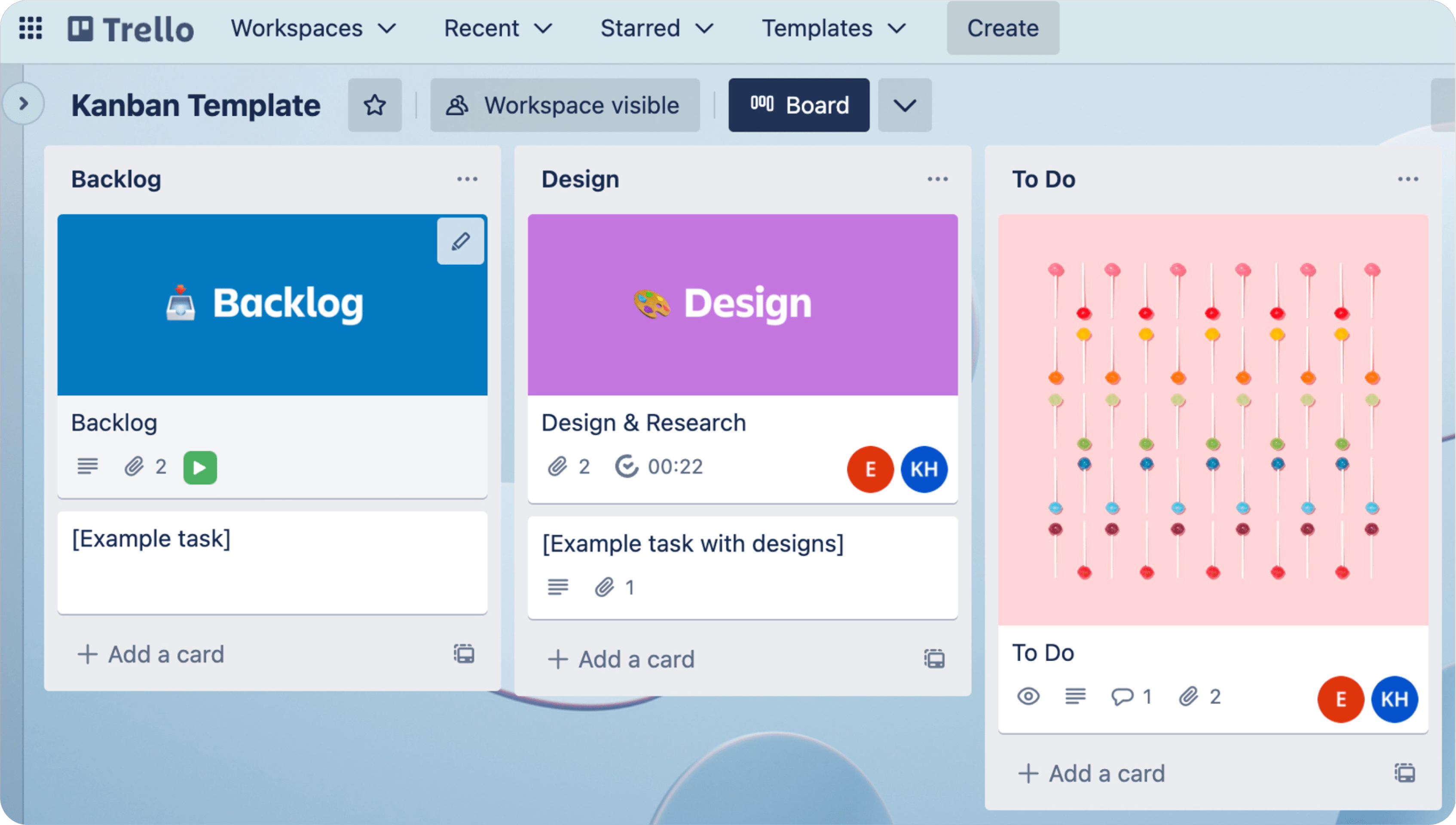
Luckily, the Trello shortcuts list is not long, and learning them should not take too much of your time. However, keyboard shortcuts may, for some reason, not be intuitive and it is normal that some may find it harder to learn them, especially since there are various types of software with their own shortcuts. Adding Trello shortcuts on top may simply be too much. Worry not! In such a situation, there is one shortcut you should start with. It is a question mark (?). What does it do? It opens a cheat sheet with a list of all the Trello shortcuts. Use it whenever you get stuck and it will help you learn your shortcuts with every time you display the list.
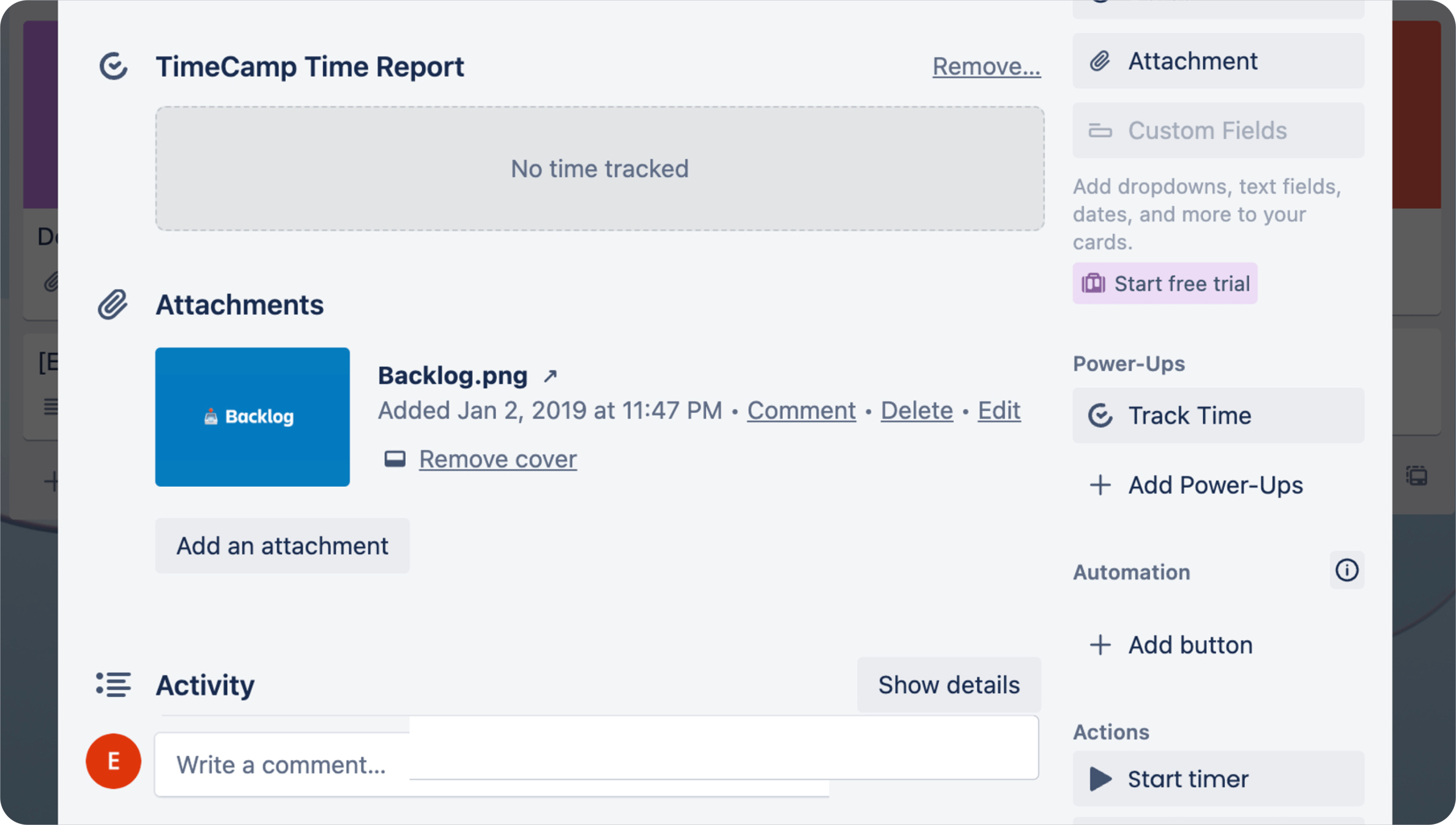
The Trello keyboard shortcuts are a fantastic example of a time-saving practice. When we are on the topic of saving time and enhancing the speed of your processes, we must mention another great way to do so. It is using time tracking software, in particular TimeCamp. What can such software give you? Below you can find only a few of the most important benefits:
Work automation and optimization- accurate records of hours spent on every task and project. No more paperwork and mundane chores;
Real-time progress tracking- all information about activities, projects, and tasks in one hub with quick and instant communication and collaboration;
Productivity boost- get a breakdown of productive and unproductive activities, add value to your performance analysis, and take appropriate actions.
You can get TimeCamp for free by signing up for our free forever plan. Alternatively, for more advanced features, choose one of our premium plans with a 14-day trial.